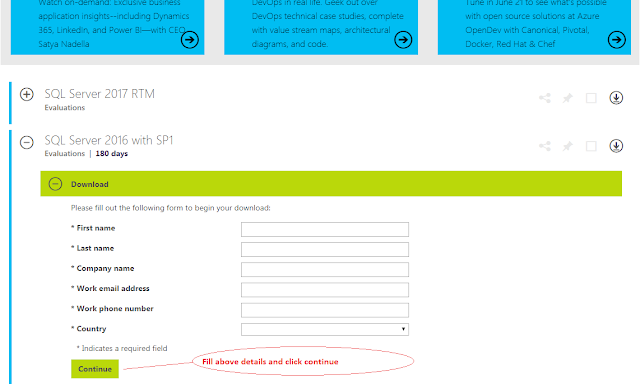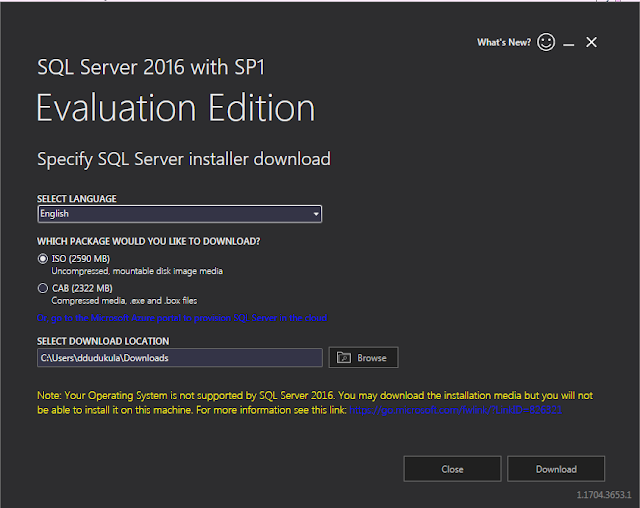Introduction:
Microsoft released SQL Server 2016 on 1st Jun 2016
Click below link to download SQL Server 2016
Sign in with a valid Hotmail account or Create a new Microsoft
account Click Here
If you have account , Click on Register to Continue button as shown in below image.
Once click on Register to continue button one form will open. Please check in below Image.
Once fill the form Click Continue ,Your download will start automatically and if it does not start click download SQL Server ISO File.
Once download done,run the SQLServer2016-SSEI-Eval application file as administrator.
Once run the file you will get SQL Server 2016 with SP1 Evaluation Edition Download Page.
Please find in below image.
Select Language as English(Default it is English) ,Package ISO (2590MB) and browse download location then click Down load Button as shown in above screen shot.
Once click on Download button it will start download setup files, find below screen shot.
Once Down load done you will get below screen , Click close or open folder buttons.
Once ISO file download done. Go to download folder (Where you downloaded .iso file) and extract SQLServer2016SP1-FullSlipstream-x64-ENU.iso (Disc Image File).
If you have the 7-Zip installed in your PC , right click on SQLServer2016SP1-FullSlipstream-x64-ENU.iso file and Extract . Find below screen shot.
Once Done the Extraction . Open Extracted folder and Run the Setup file as Administrator.
Once Run the setup file the screenshot shown below will appear, check the hardware and software requirements and click the installation tab.
Click New SQL Server stand-alone installation or add features to an existing installation
If you have Product key Select Enter Product Key radio button and enter it or Select free Edition. I have selected free edition.
You can select any option from drop down. I have selected Evaluation Edition.
Tick the I Accept the licence terms check box and Click Next button.
Global Rules Page Just click Next button.
Tick Use MS Update to check for updates Check box and Click Next,
Check all the rules which are passed. Firewall gives a warning,which is not a problem.Click
Here to learn how to configure Windows Firewall for SQL Server access. Click Next.
Select the required features and Click Next button.
Click Next to feature Rules.
Create Named Instance , and Click Next button. Please find below screen shot.
If you want a separate account to maintain SQL Server Service,You can create a new user profile and assign the password.I don't need this ,so I'm not changing anything taking default and Click next.
Select the Mixed SQL Server Authentication to provide the password for SQL Server authentication.Click the ADD current user button to add the current user as an administrator.
You can change Data Directories path by clicking Data Directories tab. Shown below screen shot.
You can check and change TempDB path and size by clicking TempDB tab as shown in below screen shot.
Enable FILESTREAM click FILESTREAM button. Click
Here for details about filestream.
Click Next. Shown in below screen shot.
Select SSAS server mode and add current user for SSAS administrator and click Next.
You can change Installation path by clicking Data Directories. And click Next button.
Click Install and configure radio button and click Next button.
Click accept to Install.
Click next to continue.
Check the features you are going to install and click Install button, shown below.
It'll take some time for the installation and click next, once installation completes.
Installation completed successfully.
Click close to complete Installation shown above screen shot.
Next you need to Install SSMS and SSDT
Go to SQL Server Setup and run it, followed by Click Installation --> Click Install SQL Server Management.Shown below
It will redirect to Web Browser and download SSMS, as shown below.
Run the SSMS setup as administrator. As shown below.
Click Install
Installation will take some time ,click close once done the Installation.
SSMS installation done.
Like SSMS download SSDT and Run Setup file to Install. Please find step by step screen shots to install SSDT.
Click Close to Complete the Installation.
.